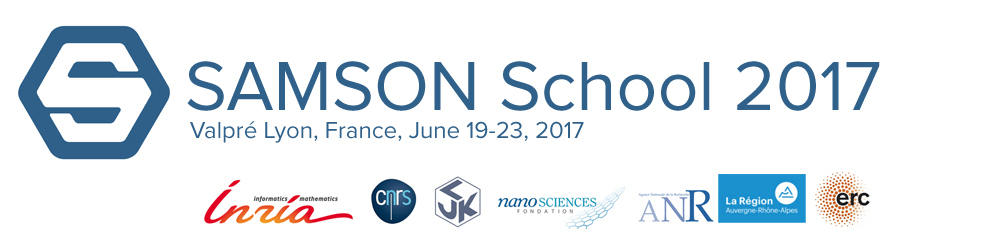In this tutorial you will learn how to calculate non-linear normal modes using the Normal Modes Analysis Lite (NMAL) SAMSON Element.
1. Importation and preparation of the molecule:
First, lets import the PDB structure 1vpk using the PDB downloader of SAMSON.
The displayed pop-up presents several parsing options of the PDB file. We can continue and use these default options by pressing on “Ok”.
Before calculating the non-linear normal modes of the protein lets remove the water atoms. Using SAMSON’s new selection filter (Ctrl-F shortcut) you can select all the water nodes with the following selection string : node.type structuralGroup having atom.water.
To build this selection string you can use the different sections present in the “Find” interface:
- Attribute section: select node and type then click on add. It will add node.type to your selection string.
- Value section: select node and structuralGroup then add it to the selection string.
- Finally, go to the Selection string section and add : having atom.water.
Then you can simply erase your selection by pressing on the suppress key (Suppr) of your keyboard.
2. Computing non-linear normal modes:
With our prepared protein, we can now launch the NMAL element of SAMSON.
In the options, change the number of modes to 30 modes. Keep the interactions cutoff distance at 5.00 Ångström and the elastic network as the potential function. You click on Run to launch the calculations.
The results are presented in the output groupbox. Every mode is presented as a slider. When they are moved the molecule will move according to the corresponding mode.
The sliders can be moved in three different ways:
- You can move the sliders by dragging them to see the motion that correspond to each mode.
- After the mode was selected, you can go backward and forward using step by step buttons.
- And you can select the mode by ticking its corresponding checkbox and then pressing on the play button.
Press now on the pause button to stop the motion.
A slider can be reset to zero by clicking on its corresponding reset button.
Now lets tick the modes 1, 3, 4 and press the play button to see the combination of several motions.
Click on the reset button of the mode 3. In this way, we have unsychronized this mode with the two others.
Reset all the sliders at once using the reset all button. Notice that all the modes become synchronized.
Now, move manually the slider 2 while the trajectory is displayed to visualize the impact of this motion in the trajectory.
3. Trajectory options:
When the trajectory is playing you can apply several options.
First, apply real time minimization by ticking the “Use minimization” checkbox. Three different algorithms are proposed: Steepest descent, Conjugated gradient and LBGF. It is important to mention that the steepest descent algorithm is the less resource consuming algorithm.
Try the other algorithms but first decrease the minimization steps to 10.
Now, lets untick the “Use minimization” checkbox.
You can also change the transformation type of the trajectory from non-linear to linear, increase or decrease the scaling factor which is related to the motion amplitude, change the motion type from harmonic to non harmonic and increase the speed of the trajectory.
You can now pause the motion by pressing on the Pause button.
3. Saving frames:
The frames can be saved either one by one or in a group of conformations that describes the whole trajectory.
The first option consists in creating or exporting single snapshots of the trajectory using the Create and Export buttons.
Select the molecule then press on the create button to directly create a structural model of it.
This single frame can also be saved as a PDB file using the export button.
Now, go to the Save Frames tab to see how you can store the whole trajectory. Keep the modes selected as it will save only their corresponding motion.
Specify the saving interval to 10 frames.
Click on the store button. It generates 20 SAMSON conformations that describe the motion of your selected modes in the Calculations tab.
These conformations can be deleted by pressing on the Remove button. You can also select the molecule and press on the Export button to export these 20 frames as PDB files.
Finally, it is important to mention that this element is using the NOLB algorithm developed by Alexandre Hoffmann and Sergei Grudinin. If you want to cite it you can press on the “question mark” button present in the element interface. A pop-up will be displayed resuming all the important information.