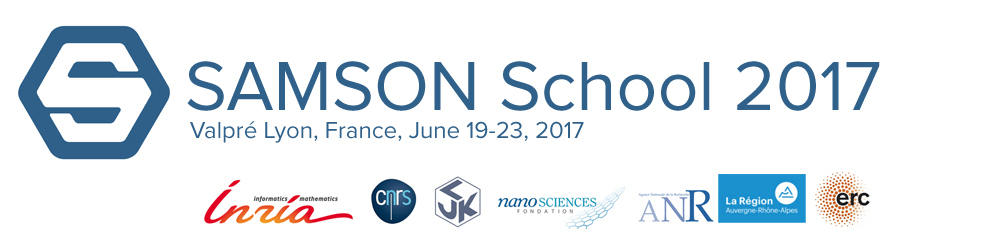Introduction
This tutorial will make you perform different type of simulations using various force fields and integrators. In SAMSON, force fields are named Interactive Models and integrators state updaters. Simulations are interactive in the sense that users can still act on the atoms while the simulation is running.
First, you need to download the benchmarks available at the following link: Benchmarks.
1 – Modeling with Brenner
We start with a simulation on a simple benchmark, to see how the simulation affect the geometry of the system simulated. We will use the Brenner [1] force field, that is suitable for hydrocarbon simulations. Brenner is a reactive force field, meaning that is allows to simulate bond creations and destruction.
- From an empty document, open 1- Methane.pdb.
- In the Simulation menu, select Add Simulator (Shortcut: Ctrl+Shift+M)
- In the New simulator windows that appears, select Brenner as interaction model and Interactive modeling as state updater. If you want, you can also change the name of your simulator by changing Set simulator name. When you are finished, press OK.
- You can see in the data graph your simulator (the two gears), that appears with a particle system (in green) and an interaction model (in red). The particle system contains the degree of freedom of your system, the interaction model contains the computed energy and forces. Finally, the simulator contains the state updater and synchronizes the different models.
- In the Interactive modeling window, set Step Size to 0,5 fs and Steps to 1.
- In the Simulation menu, select Start simulation to launch a simulation. Alternatively, you can push the start simulation icone
 or press Space to launch the simulation.
or press Space to launch the simulation. - You can now displace some atoms and observe how the system react to these changes. If one displace slowly an atom, other atoms follow to maintain the geometry of the system. If one displaces quickly an atom, it breaks it covalent bonds and the geometry is modified accordingly.
- You can increase the number of simulations steps to increase the stiffness of the system.
- Note: the interactive modeling state updater is a steepest descent method that bounds the maximum displacement of an atom to avoid unrealistic jumps.
- Facultative: delete the particle system, interaction model and the simulator then launch a new simulation using Adaptive steepest descent as state updater. The adaptive steepest descent freezes the atom motions when the force on the atoms is lower than a given threshold, hence improving the computational performance. Observe the slight difference of behavior of the system.
2 – Modeling with ASED-MO
The ASED-MO force field [2,3] based on the semi-empirical electron-delocalization molecular-orbital theory has been applied to different fields, including surface science and electrochemistry.
- From an empty document, open again 1- Methane.pdb.
- Launch a simulator, selecting ASED-MO as interaction model and Interactive modeling as state updater. Use 0.5 as step size and 1 step of optimization. Start the simulation.
- Launch the Electron density app from the App menu.
- In the Electron density app, choose 0.2 Angstrom as resolution, 0.02 as Isovalue , check Auto-update and select Electron Density among the radio buttons, then Press show.
- You can now observe the electron cloud around the methane system and if you displace some atoms, you can observe the modifications of this cloud.
3 – Modeling with Universal Force Field (UFF)
The Universal Force Field (UFF) [4] is a classical force field applicable to almost all atom types of the periodic table. Such a flexibility makes this force field a potential good candidate for simulations involving a large spectrum of systems. UFF in Samson [5] integrates an automatic initialization step performing the molecular structure perception and allow to determine which parameters should be used to compute the UFF energy and forces.
- From an empty document, open 2-Iodotris(2,6-di-tert-butylphenoxo)titanium.xyz
- In the Simulation menu, select Add Simulator (Shortcut: Ctrl+Shift+M)
- In the New simulator windows that appears, select Universal Force Field as interaction interaction model and select steepest descent as state updater. Press OK.
- In the Steepest descent window, set Step Size to 0,5 fs and Steps to 1.
- In the Simulation menu, select Start simulation to launch a simulation. Alternatively, you can push the start simulation icone
 or press Space to launch the simulation.
or press Space to launch the simulation. - Displace some atoms and observe how the system react to these changes. This force field is not reactive, hence bonds cannot be broken. The last group of the UFF property window shows the energy of each term and as well as the total energy. It also proposes advanced parameters that will not be considered here.
3 – Adaptive Simulation with Brenner
Here we will perform the NVE simulation of a Graphen sheet. We first use a classical integrator and then uses the ARPS integrator that restrains the particles with low velocity which allows to speed-up the simulation.
- From an empty document, open3-graphene.xyz
- In the Simulation menu, select Add Simulator (Shortcut: Ctrl+Shift+M)
- In the New simulator windows that appears, Brenner as interaction interaction model and Adaptively restrained as state updater. Press OK.
3.1 – Simulation without restrained particles
- In the ARPS NVE window, set Full-dynamics threshold and Restrained-dynamics threshold to 0 eV.
- Set the Time step size to 0.10 fs.
- In the Simulation menu, select Start simulation to launch a simulation. Alternatively, you can push the start simulation icone
 or press Space to launch the simulation.
or press Space to launch the simulation. - Now, perturb gently the position of one of the middle atoms. The simulation is slow since all the atoms are updated at each time step.
3.2 – Simulation with restrained particles
- Stop the simulation either through the menu Simulation and Simulation Stopped, or by pushing the stop icon or by pressing space.
- Now, in the ARPS NVE window, set Full-dynamics threshold to 5 eV and Restrained-dynamics threshold to 1 eV.
- Set the Time step size to 0.010 fs.
- Launch again the simulation.
- Observe how these settings speedup the simulation by freezing the low velocity particles despite the total energy energy is maintained.
4 – Protein modeling with GROMACS
GROMACS [6] is a force field primarily designed for biochemical molecules like proteins, lipids and nucleic acids that have a lot of complicated bonded interactions, but since GROMACS is extremely fast at calculating the nonbonded interactions (that usually dominate simulations) many groups are also using it for research on non-biological systems, e.g. polymers.
Before using Gromacs, one need to prepare the system to be simulated. This is called the perception phase. In Samson, one can use the GROMACS Setup app to perform this step.
- From an empty document, open the 1YRF.pdb benchmark.
- In the app menu, open the GROMACS Setup app.
- In Gromacs Setup, select AMBER03 protein as Force Field and None – no water as Water model.
- Push Generate model. It creates the structural model 1YRF-AMBER03-NONE.pdb that can be viewed in the Document view and that is ready to be used by GROMACS. Note that some hydrogen previously implicit have been added.
- Delete the originial 1YRF.pdb protein.
- We now want to create a simulation with Gromacs. In the Simulation menu, select Add Simulator (Shortcut: Ctrl+Shift+M)
- In the New simulator windows that appears, select GROMACS force field as interaction interaction model and steepest descent as state updater. Press OK.
- in GROMACS force field setup select the same parameters as the one in Gromacs Setup: AMBER03 protein as Force Field and None – no water as Water model.
- You can display the secondary structure of the protein choosing visualization in the menu, add visual model (Shortcut: Ctrl + Shift + V) and secondary structure in Select visual model.
5 – Closing a nanotube with Brenner
- From an empty document, open 5-Nanotube.pdb
- In the Simulation menu, select Add Simulator (Shortcut: Ctrl+Shift+M)
- In the New simulator windows that appears, select Brenner as interaction model and Interactive modeling as state updater. Press OK.
- In the Interactive modeling window, set Step Size to 0,5 fs and Steps to 1.
- In the Simulation menu, select Start simulation to launch a simulation. Alternatively, you can push the start simulation icone
 or press Space to launch the simulation.
or press Space to launch the simulation. - Transform external hexagons to pentagons with edges.
- Link these edges per pair to form new hexagons.
- Link twice two hexagons taking the opposite borders of the nanotube.
- Achieve the closure by forming the two last hexagones
References:
[1] Brenner, Donald W. “Empirical potential for hydrocarbons for use in simulating the chemical vapor deposition of diamond films.” Physical Review B 42.15 (1990): 9458.
[2] Anderson, Alfred B. “Electron density distribution functions and the ASED–MO theory.” International journal of quantum chemistry 49.5 (1994): 581-589.
[3] Bosson, Mäel, et al. “Interactive quantum chemistry: A divide‐and‐conquer ASED‐MO method.” Journal of computational chemistry 33.7 (2012): 779-790.
[4] Rappé, Anthony K., et al. “UFF, a full periodic table force field for molecular mechanics and molecular dynamics simulations.” Journal of the American chemical society 114.25 (1992): 10024-10035.
[5] Artemova, Svetlana, Léonard Jaillet, and Stephane Redon. “Automatic molecular structure perception for the universal force field.” Journal of computational chemistry (2016).
[6] Abraham, Mark James, et al. “GROMACS: High performance molecular simulations through multi-level parallelism from laptops to supercomputers.” SoftwareX 1 (2015): 19-25.