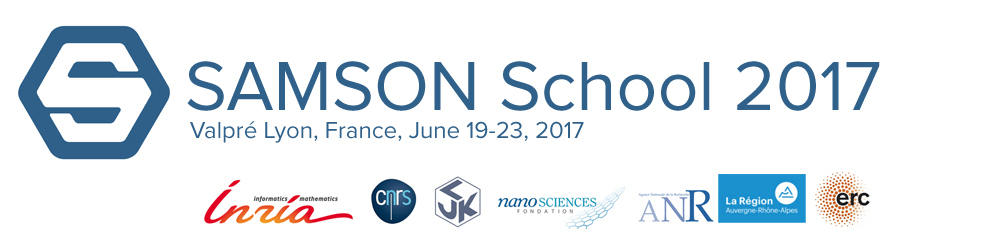This tutorial will teach you how to use two SAMSON elements related to structural biology: the Protein Aligner and the Interactive Ramachandran Plot.
First, if it’s not done yet, go to the tab “Elements” on samson-connect. From here, add the two elements to your SAMSON.
The first element we are going to play with is the Protein Aligner. This element can align both sequence and structures of proteins.
Open SAMSON and use the Protein Data Bank Downloader to fetch two proteins: 1DLW and 1RTX. Those two are hemoglobin proteins from different organisms.
Now, click twice on the protein aligner editor ![]() to open the GUI.
to open the GUI.
Click on “Align Sequences” and you should see the sequence alignment has been made like this:
You can lock the window by clicking on the padlock.
Check some properties checkbox to see if the corresponding amino acids have the same properties. Here, we see that aromatic and aliphatic residues are quite well conserved between the two proteins:
The residues in the aligner bar are selectable, and are linked to the residues in the viewport. For example, you can try to select some residues marked as Hydrophobic and check that those residues are burried in the protein.
You can also visualize directly the conserved residues by clicking on “Similarity”.
Now, let’s perform a structural alignment of those two proteins. Make sure that no residue is selected then click on “Align to this”, on the first row.
Now, the other button indicates the distance between the two proteins: 3.27A. The two structures should be superimposed like this:
For now, we cannot see much from the atomistic representation. We can select one of the two proteins to differentiate them but it’s still not very clear. Let’s display the secondary structures of the proteins to have a better view:
- Select the two proteins
- Click on Visualization>Add Visual Model (or Ctrl+Shift+V)
- Choose Secondary structure and click on Ok
Now, hide the atomistic representation by unchecking the boxes in front of the proteins.
It should now looks like that:
You can see from this picture that the two blue alpha helices looks very similar but are not well aligned. To align those two parts in particular, go back to the GUI and select the twenty first residues like this:
Click on the button 0.0A to superimpose specifically those residues of the structure.
That’s all for the tutorial of this module, now, just a few tricks that can be useful:
- While the editor window is active, selecting a residue in the document view will automatically select all the aligned residues in other structures.
- If you don’t want to deal with the aligner window, just select the aligner editor, select a protein, right click on it. The contextual menu gives an option to align this protein on other present structures, and the RMSD will be displayed on the status bar.
- When you select some sequence in the aligner window, you can copy-paste it to a test editor in fasta format.
Interactive Ramachandran Plot
The Ramachandran plot is a way to visualize energetically allowed regions for backbone dihedral angles ψ against φ of amino acid residues in protein structure. SAMSON has an app that displays the Ramachandran plot interactively.
For this tutorial, you can open your favorite protein. Mine is 1YRF so it’s the one which will be used for the screenshots.
Load your protein, open the ramachandran plot app with this icon ![]() and click on update to obtain a plot like this one:
and click on update to obtain a plot like this one:
The white regions represent the energetically unfavoured conformations, and the yellow regions the favoured ones. There are four tabs to represent different categories of residues: the glycine and the proline that take specific conformations, the pre-proline residues are the one just before a proline in the amino acid chain, general means every other types of residues.
Here, all the residues are well placed. To visualize one particular residue let’s click on it (here with the proline):
The residue become selected in the viewport and the status bar displays information about the dihedral angles of the residue:
If you drag and drop the residue on this window, the dihedral angles are updated in the viewport, and the protein moves. This is un undoable action so if you’re not satisfied with the result, just press Ctrl+Z. The other way also works. Lock the window of Ramachandran plot and select the twister editor![]() . Then play with the protein and see what happens to the plot.
. Then play with the protein and see what happens to the plot.
A small challenge to finish, reload 1yrf, compute the 10 first normal modes (see this tutorial if you don’t know how to use NMA Lite), put the scaling factor to 1, and the first mode completely to the left like this:
Then try to adjust all modes so that all the residue are in a favoured configuration in the Ramachandran Plot.
Good Luck!